|
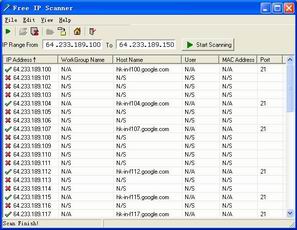
Main Menu
Start Scanning: To begin the scan, press the 'Start
Scanning' button. When the program is scanning, this button
becomes the 'Stop Scanning' button.
Load Custom List: Load information about the scan ip list
from a specified file.
Save Custom List: Save the ip address information in the
list to a specified file.
Export: Save the scan results to a text file.
Remove Selected Item: Deletes the selected scan result from
the list.
Remove All Items: Deletes all scan result from the list.
Add New IP: Add the custom ip to the list to scan. The
custom ip list can be saved and loaded for later use.
Copy Start IP: Copy the start ip address to the end ip
address box.
Fill IP by Local Host: Fill two fields of IP Range by
using the local machine IP.
Options: Open the options dialog to set.
Show Grid Lines: Select this option if you want gridlines to
be displayed in the list.
Open the IP: Click this item if you want to open the
selected machine.
Auto Size Columns: Auto size all columns to fit their
content.
About:
Free IP
Scanner's
information.
Note: All settings are saved automatically in a
separate file (options.ini), so a backup, transfer or upgrade to
another version is absolutely no problem. |